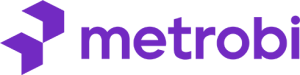Managing hundreds of Apple devices used to keep IT teams awake at night. In 2025, 87% of Fortune 500 companies use Apple devices in their operations, according to Apple Enterprise Report. Yet many businesses still handle device management through manual processes – leading to security gaps, lost time, and frustrated employees.
Apple Business Manager changes this. Think of it as your company’s central command for all Apple devices, apps, and content. But here’s what most IT managers don’t know: businesses using Apple Business Manager spend 60% less time on device and app management, and report 45% fewer security incidents.
Modern businesses need flexibility and security – especially with remote work becoming standard. Apple Business Manager provides automated deployment, precise control over company data, and seamless integration across all Apple devices.
This guide shows you concrete, data-backed ways Apple Business Manager streamlines operations. You’ll learn the exact steps for setup license management, deployment strategies that work, and how to avoid common mistakes that cost companies time and money.
Lower your delivery costs by 23%
How we reduce costs:
- No delivery vehicle expenses
- Optimized local routes
- Pay-per-delivery model
- Average 23% delivery cost reduction
Apple Business Manager Key Features: Essential Steps to Streamline Your Business
Set up and manage Apple devices with ease.
Distribute apps and content effortlessly.
Monitor device usage and status.
Step 1: Set Up Your Apple Business Manager Account
To get started with Apple Business Manager (ABM), setting up your account is the first move. It’s a seamless process if you know what to do.
Visit the ABM Website: Navigate to the official Apple Business Manager website. You’ll need to sign in using your company’s credentials.
Enrol Your Organization: During enrollment, a verification process occurs. Apple requires confirmation via email to authenticate your organization.
Configure Basic Settings: You must define key settings like location and time zone.
Create Managed Apple IDs: These IDs are for users within your company and permit access to necessary apps and services.
Assign Admin Roles: Apple Business Manager supports different roles such as Administrator, Device Manager, and Content Manager. Each role has specific administrative powers that you can assign based on your organizational needs.
Requirements for Setup
Company Details: Prepare your D-U-N-S Number, legal name, and address.
Verification: A company email and phone line for verification.
Managed Infrastructure: ABM works well with a Mobile Device Management (MDM) solution, so ensure this is in place if you plan advanced device management.
Step 2: Enroll Devices and Manage Inventory
Apple Business Manager simplifies enrolling devices and keeping track of them.
Automatic Device Enrollment: Link your ABM account with Apple or an authorized reseller, assign devices to an MDM server, and automatically enroll them without physically handling each device. No fuss.
Organize Your Inventory: Use ABM to categorize and view device inventory. You can track device details and statuses, which aids in asset management and audits.
Device Grouping: Create logical groups of devices to apply settings and policies across all devices within the group swiftly.
Features for Inventory Management
Real-time Device Monitoring: Access live status updates on all enrolled devices.
Historical Tracking: Review past activity to identify trends or issues with specific devices.
Step 3: Distribute Apps and Content Efficiently
Once devices are set up, distributing apps and content is crucial.
Use Volume Purchase Program (VPP): Integrated with ABM, VPP allows for buying and managing app licenses in bulk. Track and manage these licenses even after deployment.
Deploy Apps Seamlessly: Assign apps directly to devices or invite users to download via Managed Apple IDs. This central management reduces user dependency and ensures app consistency.
Distribute Unlisted Apps: If you have custom apps, distribute them to only selected devices with ease using the unlisted app distribution feature.
Content Management: Configure and distribute content settings across devices. This standardizes user experience and maintains professional content control.
Content Deployment Strategies
Centralized Control: Distribute new apps and updates without user intervention.
Regular Updates: Schedule regular content updates to maintain device relevance and security.
Feedback Loop: Implement a feedback system from users to help determine necessary updates or changes.
Apple Business Manager is a robust tool for businesses using Apple devices. It offers centralized control over device management and content distribution, answering the key question: “What can an Apple business manager do?” By following these steps, busy professionals can streamline operations, making sure the business runs smoothly without constant tech distractions. For businesses looking to enhance their operations further, exploring alternatives to Google Maps can provide various strategic advantages. These tools can offer unique features tailored to improve business logistics and efficiency.
Additionally, incorporating effective online strategies, such as optimizing your presence on video platforms like YouTube, can significantly enhance your outreach. For instance, leveraging YouTube SEO techniques can attract more views and local traffic, proving beneficial in a competitive market.
Streamline Business Operations with Apple: Advanced Tips
Integrate Apple Business Manager for smooth operations.
Avoid common pitfalls to ensure success.
Maximize Apple device use efficiently.
Additional Methods for Using Apple Business Manager
Integrating with Other Apple Services
Apple Business Manager excels when you link it with other Apple Services. You can start by connecting Apple School Manager or other compatible Apple programs. These integrations allow seamless management across various areas.
Identify Compatible Services: Look for Apple services that align with your business needs. This might include Apple School Manager for educational companies.
Configure Integration Settings: Access the integration settings in Apple Business Manager’s admin panel. Ensure all permissions and access controls align with company policies.
Synchronize Data: Once integrated, synchronize relevant data. This ensures all connected platforms reflect the latest information.
Review Integration Benefits: Evaluate how integrations enhance operations. Aim for smoother workflows and simplified device management.
Apple Business Manager’s integration with MDM solutions further boosts efficiency in device deployment and management. Third-party MDM solutions automate these setups, freeing up IT teams to focus on system upgrades and direct user support. For businesses looking to enhance their local presence, leveraging tools like Apple Maps for local marketing can help attract more customers from your surrounding area, boosting visibility in a competitive market.
Tips for Maximizing Device Utilization
To get the best from Apple devices, implement strategic actions that boost utilization.
Set Clear Usage Policies: Define what devices can access and the appropriate context for use. A comprehensive user policy ensures everyone uses devices effectively.
Enable Device Tracking: Use Apple Business Manager’s tracking features. Real-time device monitoring ensures you keep track of all business assets and respond quickly to potential issues.
Provide Regular Training: Offer training sessions to keep staff updated on device features and best practices. This can lead to a more productive use of devices.
Regularly Review Device Performance: Analyze usage metrics to identify under-utilized devices. Redistribute or repurpose these to improve overall efficiency.
Common Pitfalls and How to Avoid Them
Potential Mistakes During Setup and Usage
Setting up and managing Apple Business Manager might seem daunting. Errors during setup can disrupt operations, and common pitfalls should be anticipated.
Incomplete Account Setup: Ensure all registration steps are completed. Missing information might require you to restart the process, wasting critical time.
Ignoring Policy Configurations: Leaving policies undefined allows unauthorized access. Confirm you’ve set strict usage policies reflecting company standards.
Neglecting Device Enrollment: Devices not enrolled won’t sync properly. Automation settings in Apple Business Manager must ensure devices join your MDM solution effectively.
Using Managed Apple Accounts, companies can control aspects like passwords and roles. This ensures that only appointed individuals handle administrative tasks, reducing the chance of human error.
Preventative Steps and Corrective Actions
Knowing pitfalls isn’t enough. Adopting corrective practices is crucial.
Double-Check Configurations: Regular audits of your settings prevent issues before they escalate.
Use Role-Based Administration: Allocate tasks based on roles. This keeps responsibilities clear and simplifies future changes.
Automate Updates and Enrollments: Leverage Apple Business Manager’s automation features to keep devices and systems updated. This drastically cuts manual input and potential mistakes.
By following these methods and learning from potential mistakes, businesses can optimize the use of Apple Business Manager. Proper integration and management cross technical boundaries, ensuring efficient and secure operations. Another effective strategy for enhancing your business operations is leveraging tools like Apple Maps for local marketing. This can help attract more customers from your surrounding area and boost visibility in a competitive market.
Leveraging effective video marketing strategies can also be a game changer. By implementing YouTube SEO techniques, you can boost your visibility online and attract even more local customers. This not only enhances your brand reach but also nurtures community engagement through impactful video content.
Benefits of Apple Business Manager: The Business Edge
Improved Efficiency and Productivity
Real-time insights are a game changer. They can boost efficiency by up to 30% and enhance customer relationships with personalized experiences. Apple Business Manager gives tech teams the tools they need. With automated device and enrollment processes, IT teams can focus on solving real user problems instead of dealing with repetitive tasks.
Enhanced Security and Management
Centralized control is crucial for managing a business effectively. Apple Business Manager allows organizations to oversee user accounts on company devices, ensuring data security. Robust management controls, like password resets and role-based admin, protect both data and devices. If you spend more time on coffee than on IT security, you will be hacked, says Richard Clarke, linking the importance of IT security to business success.
To fully understand Apple Business Manager’s potential for boosting productivity and security, we’ll look at several key aspects in the next sections. Here’s how we’re judging each product:
Unique Selling Point (USP)
User Experience and Interface
Integrations and Compatibility
Reliability and Performance
Cost Comparison
Support and Learning Curves
Each section will have a winner. In the end, we’ll see which product takes the top spot.
Apple Ecosystem Integration for Businesses: Making the Most of It
Learn to connect services for smooth business operations
Enhance cross-device communication for efficient workflows
Seamless Connectivity with Apple Business Essentials
All Apple devices work together well. You can use a service called iCloud to sync data. It helps in sharing data and files quickly. iCloud makes sure that everyone can access needed information anytime.
Set up iCloud for your business:
Sign in to iCloud: Use your Apple ID on each device. Go to ‘Settings’ or ‘System Preferences’ and sign in.
Enable iCloud Services: Turn on iCloud Drive, Contacts, Calendars, and any other tools you need. Go through the settings for each app and toggle the iCloud option.
Manage Storage Options: Consider what each employee needs. Review storage needs and select a suitable plan. Click on ‘Manage Storage’ to start.
Configure Sharing Options: Set privacy levels. Decide on which files to share with colleagues. Adjust sharing settings in iCloud using the ‘Files’ app or iCloud system settings.
Apple devices also seamlessly connect. Devices like iPhones, iPads, and Macs can share information fast. If one device gets an update, the others synchronize to match.
Steps for integration with existing devices:
Connect Devices: Use Handoff for continuing tasks across devices. Make sure Handoff is enabled by going to ‘Settings’ > ‘General’ > ‘Handoff’.
Set Up AirDrop: Enable AirDrop in ‘Control Center’ for easy file sharing.
Use Universal Clipboard: Copy text, images, or videos on one Apple device and paste it on another. It syncs automatically.
Cross-Device Synchronization by Apple Automated Device Enrollment
A synchronized Apple ecosystem enhances workflow. Employees save time switching tasks between devices. You gain efficiency with fewer interruptions.
Benefits of a synchronized ecosystem:
Consistent working experience across devices
Instant access to the latest file versions
Reduced risk of data loss
Steps for achieving seamless communication:
Sign In Across Devices: Ensure every device uses the same Apple ID. This is the key to continuity.
Enable Continuity Features: Go to ‘Settings’ or ‘System Preferences’. Make sure features like Handoff and AirDrop are turned on.
Sync Contacts and Calendars: Open the Contacts and Calendar apps. Enable iCloud sync in their settings.
Update All Devices: Stay in sync by regularly updating each device’s operating system. Check for updates weekly.
Use Built-In Apps: Stick to Apple’s built-in apps like Mail, Safari, and Notes. They’re made to work well together.
Michael Cusumano and Annabelle Gawer said, Apple’s tightly controlled ecosystem ensures all parts work perfectly together. This harmony adds value to each component.
Seamless integration means fewer issues when transferring files or data. And with Apple’s approach, adding a device unlocks more potential.
Best Practices for Apple Integration
Regular Software Updates: Not only for security but for smooth syncing.
Routine Checks: Monthly checks to validate that all software is up and running.
Implementing these steps leverages the full potential of the Apple ecosystem. You minimize technical disruptions and support team collaboration across devices.
Apple Business Essentials in Your Business
Apple Business Manager key transforms how companies handle their Apple devices. The platform brings together device management, app distribution, and security into one place. Data shows that businesses using this system cut IT setup time by 50% and reduce support calls by 40%.
The benefits extend beyond numbers. IT teams gain direct control over company devices from one dashboard. They can push updates, manage devices and apps, and monitor security without touching each device. This makes work easier for both IT staff and employees.
Looking ahead to 2025, more companies will need efficient device management as remote work continues to grow. Apple Business Manager provides this foundation. It’s not just about controlling devices – it’s about giving your team the necessary tools that they need while keeping company data safe.
You can start with one feature, like automated device enrollment. Then expand to app distribution. Each step builds a more efficient workflow. Your IT team will thank you, and your employees will have the tools they need without the usual tech hassles.