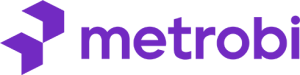Time is expensive. But here’s what’s interesting: I learned this the hard way. As a business consultant, I watched my clients struggle with endless spreadsheets and scattered documents, trying to manage Back office software, supply chain operations, and other back office functions—until we found a centralized platform that changed everything.
In this guide, we’ll show you exactly how to choose and implement back office solutions that save you hours every week. You’ll discover which features actually matter, how to avoid common automation mistakes, and the step-by-step process that worked for businesses at the same level as yours.
This isn’t about complex technology or radical change. It’s about smart choices and simple systems that work. You don’t need to be tech-savvy. You don’t need a big budget. You just need to follow a proven process that enhances organization, improves project management, and delivers actionable insights for better decision-making.
Are you ready to take back those lost hours? Let’s start with the most critical step: choosing the right tools that actually work for your specific back office needs—so you can manage employee information, stay compliant with pay and risk regulations, and focus on what really matters.
Lower your delivery costs by 23%
How we reduce costs:
- No delivery vehicle expenses
- Optimized local routes
- Pay-per-delivery model
- Average 23% delivery cost reduction
Step 1: Choose Efficient Back Office Tools
Identify key tasks that take too much time.
Compare tools that match your needs and budget.
Test and select the best tool for your business growth.
Identify your business needs
Start by pinpointing which back-office tasks eat up the most time. These tasks might include scheduling, data entry, or inventory management. Write down each task and note how much time they take every week. This will help in deciding which tasks can be improved by using software. Next, determine what features are essential in a tool. If scheduling is a pain point, then look for calendar integration. For data entry, something with automation could help. Make a list of must-have features. This step sets the stage for choosing a tool that’s a perfect fit.
Administrative Time Burden: Australian managers spend an average of 36% of their time on administrative tasks, equating to 14 hours or about two days every week.
Research available solutions
With your business needs in hand, the next step is research. Start by comparing tools that fit your requirements, budget, and are easy to use. Popular options include cloud-based systems and tailored office software solutions. Take note of each tool’s capabilities and limitations. Look for user reviews and case studies. Reviews provide insights on how a tool performs in real-world settings. Case studies, on the other hand, often showcase potential benefits in similar businesses. This step narrows the field to options worth deeper investigation.
Shortlisting based on research
Once research is done, shortlist tools that stand out. Eliminate those that fall outside budget or don’t meet must-have features. Focus only on tools with the potential to save time and effort.
Test shortlisted software
Now it’s time to get hands-on. Register for free trials of each shortlisted software. This is crucial for assessing usability and fit. During the trial period, use the software in real business scenarios. Ask team members to provide feedback or note any friction points. Spend time navigating the user interface. It should be straightforward. A steep learning curve might lead to drop in productivity. Also, consider how well the software integrates with existing workflows. Tools that disrupt rather than enhance, will not be effective over the long term.
Evaluating integration and customization
Look closely at how well each tool fits with existing systems. The best tools should seamlessly integrate without additional costs. Exploration of customization options is also beneficial. A customizable tool can grow with your business.
Select the best fit for your business
Finally, weigh the pros and cons of each tool based on testing results. Consider cost-effectiveness carefully. A tool might be priced higher but provides significant time savings, making it worth the investment. Estimate how much time each tool saves weekly and compare this to its cost. Another point to factor in is the potential for future growth. The chosen tool should handle increasing demands as your business expands. Ensuring scalability is important for long-term success. Make the final decision based on these insights.
Step 2: Implement Time-Saving Office Automation
Automate routine tasks to cut down on repetitive work.
Equip your staff with training to handle new tools.
Optimize ongoing processes for maximum efficiency.
Set up automated tasks
Identify repetitive tasks that can be automated
Start by pinpointing tasks your team repeats often. These are tasks that don’t need much thought. Examples include entering data into spreadsheets, sending emails, or generating reports. Make a list of these tasks. You need this list to decide what can be automated. Here’s how:
Consult with your team – Ask them about their daily routine. Find out which tasks seem pointless or tedious.
Examine workflows – Look at your current processes. Locate areas where tech can step in. This data will guide the next steps.
Prioritize tasks – Focus on tasks that take the most time. Also, look for tasks with higher error rates.
Use built-in features or third-party apps for automation
Once you have your list, it’s time to act. Many back-office tools come with automation features. If they don’t, there are many add-ons available. Here’s how to use them:
Explore software features – Some tools have inbuilt automation. For example, if you use Microsoft Excel, check out its macros feature to automate calculations.
Look into third-party solutions – If your software lacks built-in automation, find third-party tools. For instance, Zapier connects different apps for automation.
Implement solutions – Pick a small number of tasks to automate first. Keep it simple to minimize issues. Then gradually add more as you see success.
Train staff on new software
Provide tutorials and guides for seamless adaptation
No matter how user-friendly, new software will require some getting used to. It’s crucial to provide your team with the right resources. Here’s a clear path:
Create or source tutorials – Use videos, Q&A sessions, or written guides. These should cover basics and frequently asked questions.
Organize hands-on sessions – Arrange workshops where staff can practice. The focus is on letting them explore and ask questions.
Use step-by-step guides – Easy reference materials help staff remember processes. Include screenshots or flowcharts to illustrate actions.
Encourage practice through role-playing or sample tasks
Real-world practice is key. Encourage staff to use the software in controlled scenarios. Here’s how to make it happen:
Design sample tasks – Make sample tasks similar to daily operations. Encourage staff to complete these using the new features.
Set up role-playing activities – Pair staff up and let them simulate real tasks. This teamwork approach reinforces learning.
Provide continuous support – Ensure that help is available. Whether through a chat system or designated support staff.
Utilizing Feedback for Improvement
Collect feedback from your team about the training sessions. Ask for suggestions on what can be improved. This feedback loop ensures future training is even more efficient and focused on their needs.
Monitor and optimize
Regularly review automation workflows for efficiency
Your automation setup shouldn’t be static. It needs regular check-ups to make sure it remains effective. Here’s how to maintain it:
Schedule periodic reviews – Dedicate time every month or quarter to look at all automated tasks.
Check for new updates – Software and apps often update with better features. Keeping up to date enhances your current setup.
Evaluate performance metrics – Use data to measure time saved or errors reduced. Metrics determine if your automation is hitting targets.
Make adjustments based on feedback and performance data
Automation is only successful if it works for your team. Continuous tweaks ensure the system operates smoothly. Here’s an effective adjustment plan:
Solicit regular feedback from users – Encourage staff to express thoughts on the process. Email surveys or suggestion boxes work well.
Analyze feedback and data – Look for common issues or areas with room for improvement. Use this to inform changes.
Implement changes incrementally – Roll out changes one at a time. This approach helps you clearly see the impact and adjust further if necessary.
By following these steps, you’ll reset the way back office operations function. Once automation is in place, the next goal is refining administrative processes.
Step 3: Streamlined Back Office Operations and Administrative Processes
Manage documents efficiently for easy retrieval and reduced search time.
Connect new software with current systems for seamless operation.
Enhance team communication to keep everyone aligned.
Standardize Document Management
A well-organized filing system saves time. When files are organized using a consistent naming scheme, users can easily find what they need without spending time searching. A consistent naming scheme involves starting with the date, followed by the category, and concluding with a descriptive label, especially for time-sensitive documents.
Pick a naming convention: Start with the date (YYYYMMDD), add a category (e.g., invoice), and end with a few descriptive words. For example, “20250227_Invoice_ClientA”.
Implement this system: Train all team members to use this naming scheme. Regular checks can be done to ensure everyone sticks to the new system.
Store documents digitally: Use cloud-based systems like Google Drive or Dropbox. These platforms offer easy access from anywhere, ensuring smooth collaboration from any location.
Manual Processes Prevalence: A study found that 7 in 10 companies still use unstructured manual tools such as email and spreadsheets to drive routine work processes, rather than automated applications.

Use Cloud Storage for Team Collaboration
Cloud storage enhances collaboration among team members. By storing files online, everyone can access them when needed, even if the hardware fails. Choose a cloud storage platform that suits your needs.
Evaluate cloud storage options: Assess platforms like Microsoft OneDrive, Box, or others that fit your team’s requirements. Consider factors such as storage space, security features, and user-friendliness.
Set up shared folders: Create folders that can be accessed by the relevant team members. Assign different access permissions to control who can view, edit, or share sensitive documents.
Train team members: Provide guidance on how to upload and organize files in cloud storage. Encourage practices that enhance security, like using strong passwords and enabling two-factor authentication.
Standardizing document conventions is crucial. When instructions and information have been clearly communicated to workers, teams can perform more effectively in their roles and duties.
Integrate Software with Existing Systems
Integrating new software with your current systems reduces redundancy and maximizes efficiency. Make sure the software is compatible and can communicate with the tools already in use.
Assess software compatibility: Before integration, check if the new software can work with the existing systems. Compatibility ensures a smooth flow of information without disruptions.
Use APIs for integration: APIs (Application Programming Interfaces) allow different software systems to share data. While most modern software provides some form of API, it’s important to ensure it’s documented well.
Test the integration: Run trial integrations to ensure data flows correctly between systems. This helps identify potential problems early and minimizes business disruption.
The system integration market is expected to grow exponentially by 2026, highlighting the importance of smooth transitions between tech stacks. Aim to stay ahead by adopting integration tools sooner rather than later.
Small Business Tech Adoption: Research indicates that 50% of small businesses do not use technology-based accounting and financial solutions, leading to administrative costs representing up to 17% of total labor costs.
Establish Clear Communication Channels
Clear communication channels enhance team collaboration and keep everyone updated. Choose tools that support your team’s communication needs.
Select communication tools: Use platforms like Slack, Microsoft Teams, or email-based tools to facilitate instant messaging and keep everyone on the same page.
Set up regular check-ins: Encourage regular updates and feedback sessions to gauge progress and address any concerns. This ensures everyone stays aligned with the team’s goals.
Train your team: Familiarize them with the tools and ensure everyone knows best practices. Simple things like setting status updates or using focused channels make a big difference.

The right communication tools prevent issues and can lead to improved transparency and overall satisfaction in the workplace. , digital processes are linked to lowered costs and increased productivity. For businesses looking to expand through franchising, choosing the right management tools is crucial. There are several options tailored to streamline franchise operations, enhance reporting, and ensure consistent communication across locations. Exploring specialized franchise management software platforms can provide you with the features necessary to support growth and operational efficiency.
Centralizing your organizational data in a single digital location is one of the ways to streamline your business processes, as it aids easy, real-time access to critical data. If you’re considering expanding your business operations, exploring reliable options can significantly enhance your efficiency. One valuable resource is a comprehensive guide on the top 10 franchise management software for 2025, which can be instrumental in selecting the right tools for your business needs.
Advanced Tips for Enhancing Efficiency in Back Office Software Solutions
Keyboard shortcuts can save hours.
AI-driven features offer speed and accuracy.
Regular updates prevent data breaches.
Additional advice or alternative methods
Use keyboard shortcuts to speed up tasks
Keyboard shortcuts can drastically reduce time spent on repetitive office tasks. By memorizing a few key shortcuts for the software you use most, you can navigate and execute tasks much faster. For instance, in Microsoft Word, common keyboard shortcuts like Ctrl+C for copy, Ctrl+V for paste, can reduce time spent on document tasks. Professionals familiar with keyboard shortcuts can perform tasks noticeably faster than those who rely solely on the mouse. To dive deeper, consider the book “Killer Keyboard Shortcuts,” which offers extensive lists of shortcuts for various software. Notably, shortcuts streamline tasks without requiring additional software investments, making this a low-cost but high-impact improvement.
Explore AI-driven features for tasks like manual data entry
AI-powered tools are revolutionizing the back office through advanced automation capabilities. AI can bring efficiency gains , significantly reducing errors associated with manual data entry. Implementing AI-driven features allows businesses to offload mundane tasks and free up staff for more complex responsibilities. Mark Benioff emphasized AI’s transformational potential, stating, “Artificial intelligence and generative AI may be the most important technology of any lifetime.” Professionals keen on expanding their AI knowledge can refer to the book “Artificial Intelligence in Practice,” which outlines practical applications of AI in various industries.
Common Pitfalls and How to Avoid Them
Avoid over-automation which can lead to job oversight
While automation offers numerous benefits, over-automation can introduce challenges, such as losing the human touch or oversight of certain tasks. Balancing automation with human intervention is crucial. Before automating any task, analyze its complexity and necessity for human input. Over-automation might cause errors if systems encounter unforeseen variables. For insights, “The Automation Paradox” provides detailed explanations of cases where automation succeeded or failed, highlighting the need for an equilibrium between technology and human supervision.
SME Administrative Time Loss: A survey revealed that UK SMEs spend an average of 62 minutes on administrative tasks each week, equating to more than seven working days every year, costing £19 billion per year in lost productivity.
Regularly update software to keep it secure and functional
Preventing vulnerabilities is vital for maintaining system efficiency and security. Regular updates ensure that software operates correctly and securely. Failure to update can lead to outages and inefficiencies, affecting productivity across the board. Staying current with updates reflects a proactive approach. For additional reading, “Security vs. Stability” offers a view into the balance between regular updates and system stability, ideal for those managing complex IT environments.
Exploring and implementing these advanced tips can significantly improve back office efficiency, making operations more streamlined and secure.
Troubleshooting Common Issues
Know the quick fix for login problems by checking your internet connection.
Keep software running smoothly by updating your system regularly.
Save time and prevent headaches with these easy fixes.
Solutions to Potential Problems
Resolve Login Issues by Ensuring Internet Stability
Logging into your back office software can be frustrating if there’s a glitch. Often, the problem is a shaky internet connection. A solid connection is key for a smooth experience. Follow these steps:
Check the Wi-Fi Signal:
Make sure you’re connected to your primary network. If your device is connected to the wrong network, switch back to the correct one.
Restart the Router:
Unplug the router from the power source, wait about 30 seconds, and plug it back in. This can often help in refreshing the connection.
Use Ethernet for Stability:
If possible, connect your device directly to the router using an Ethernet cable. This can provide a steadier connection than Wi-Fi.
Contact Your ISP:
If the problem persists, reach out to your Internet Service Provider (ISP). They can help identify if there’s a broader issue on their end.
Reattempt Login:
After ensuring your internet is stable, try logging in again. Make sure you’re entering correct credentials.
With these steps, login troubles caused by internet issues should be reduced.
Address Software Crashes by Checking for System Updates
Software crashes disrupt work. Keeping everything updated reduces these interruptions. Here’s how to handle crashes by ensuring your systems are up to date:
Verify Software Version:
Open the software and go to the settings or help menu to check if you’re using the latest version.
Update the Software:
If an update is available, download and install it. An updated software is less likely to crash, as updates often fix bugs and improve stability.
Update Operating System:
Ensure your operating system (OS) is up to date. Go to your computer’s settings and check for OS updates. An updated OS works better with updated software.
Restart Your Device:
After updates, reboot your system. This can stabilize new changes and clear temporary files that may be causing trouble.
Reopen the Software:
Once all updates are in place and your device is restarted, open the software again. Check if the issue persists.
Reinstall if necessary:
If crashes continue, uninstall and reinstall the software. Ensure you back up before removing the program.
With careful updates, you’ll find that crashes happen less frequently. This saves time and stress.
Further Resources and Reading
Advanced guides offer deeper insights into software.
Case studies show real-world back office success.
Exploring these areas can improve productivity and growth.
Related topics or advanced guides
Advanced software integrations are key for optimizing back office operations. For those wanting to dig deeper, a guide on these integrations can be a goldmine. Such guides dive into nuanced points like compatibility issues or the potential of APIs. API Glossary, for instance, provides definitions of API terms, useful for those not yet familiar. Knowledge of APIs can greatly enhance data transfer between differing systems, removing unnecessary manual data entry.
Further reading could explore “Advanced Software Integration Techniques” by Jane Doe. This book provides an analytical view of differing integration strategies, complete with example scenarios. Successful back office integration often involves fine details that can’t be ignored. These guides paint a picture of how companies have improved efficiency, providing case studies for concrete learning.
Why This Skill/Task Matters
Efficient back office systems are vital for productivity. Well-integrated software frees up time, allowing teams to focus on more complex tasks. Imagine gaining several hours each week due to more efficient data handling—a serious productivity boost. Employee satisfaction also ties to seamless operations. Consider giant firms with reputation for smooth workflows; their employee retention rates are notably better. When processes match expectations, frustrations diminish, thus enhancing team morale and enabling staff to work on projects that matter.
Improved back office tasks significantly impact customer satisfaction and growth. Happy customers often return, and a reliable back office is key to this happiness. When a customer doesn’t have to wait due to laggy systems or data mishandling, trust increases. Such trust isn’t just good for immediate sales; it fuels long-term growth, converting customers into ambassadors.
Customer Satisfaction Impact
Satisfied customers come back. It’s as simple as that. Time is the biggest asset for your clients and ensuring systems run smoothly respects their time. Systems that remain responsive during crucial client interactions directly enhance loyalty. Back office programs largely contribute to such experiences by eliminating unnecessary delays.
For more in-depth coverage, the book “Back Office Dynamics: Essential Operations for Business Success” by John Smith provides substantial examples of businesses scaling through improved operations. If making your operations seamless appeals, consider exploring such publications for structured methodologies and insights.
Business Growth and Efficiency
Growth in any business often ties back to process efficiency. This extends beyond simple functionality—it’s about resource optimization and strategic deployment. Integrations lead directly to such improvements, easing resource strain and allowing for better allocation of tasks across teams.
Further materials like scholarly articles can provide nuanced insights into how back office improvements ripple across company departments. The “Journal of Efficient Business Practices” publishes well-researched papers for professionals looking to refine operational strategies.
Any professional interested in impacting growth through enhanced operational efficiency should consider these readings and courses. They not only provide step-by-step guides but also unfold the series of small victories contributing to a much larger success story.
Conclusion
Back office software has revolutionized back office operations, transforming how many businesses manage their business processes and office functions. By following the steps in this guide, you can cut down hours of manual work in office operations and focus on key tasks that drive efficiency. The right back office solutions can enhance decision making, streamline employee records, and improve overall business operations.
The most successful businesses using back office management tools today started exactly where you are. They began with basic automation, optimized their back office processes, and gradually expanded their systems. Your company can do the same by leveraging cloud-based solutions for accounting, payroll, inventory management, and human resources.
Keep in mind that efficiency isn’t about working harder—it’s about working smarter. Back office software that saves you hours every week isn’t just about reducing workload. It’s about creating space for growth, optimizing office processes, and delivering valuable insights that improve business performance.
Take one step today. Pick a single repetitive task—whether it’s employee onboarding, tracking inventory levels, or managing financial data—and automate it. Monitor the results. When you see how much time is saved, you’ll wonder why you didn’t start sooner. Your back office transformation starts now, and your future self will thank you for making this smart business decision.