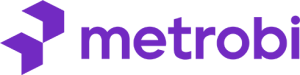The line at your cafe stretches out the door. Your staff frantically processes payments while customers check their watches. Sound familiar? In 2024, long wait times and manual errors can destroy a business’s reputation in days.
Small business owners lose 20 hours per week on tasks that could be automated. That’s 1,040 precious hours per year spent on repetitive work instead of growing their business. But there’s a clear solution.
Modern point-of-sale systems like the Clover Device are changing how businesses operate. A restaurant owner in Boston cut her checkout times by 65% after switching to Clover. A retail shop in Seattle eliminated inventory counting errors completely.
As Jeff Bezos wisely said, “If you double the number of experiments you do per year, you’re going to double your inventiveness.” Adopting tools like Clover is your experiment for a smarter, more efficient future.
The truth is, your entire business and processes don’t need a complete overhaul. Small, strategic changes in how you handle daily operations can create massive improvements in efficiency. This is especially true when you have the right tools.
This guide will show you 5 practical steps to make your business run smoother using the Clover Device. No complex technical language. No hard-to-follow instructions. Just clear, actionable steps that you can start using today. As you consider improving your payment processes, it’s crucial to recognize how innovations in payment technology, like contactless payments, are transforming the shopping experience. For an in-depth exploration of this trend, check out our article on how contactless payments are reshaping local businesses.
You’ll learn how to: As you explore the capabilities of Clover, consider integrating new payment technologies such as NFC contactless payments. This innovation is projected to significantly enhance business efficiency and customer satisfaction by 2025, allowing for faster, more secure transactions while minimizing wait times for your customers.
As you implement Clover, exploring the benefits of contactless payment systems can transform the customer experience further. These systems not only streamline the payment process but also align with growing consumer preferences for convenience and safety. Embracing this technology could place your business at the forefront of local market innovation, helping to attract a broader customer base and enhance overall satisfaction.
- Cut transaction times in half
- Eliminate manual inventory counts
- Get accurate sales reports in seconds
- Connect all your business tools in one place
- Keep your customers coming back
The methods in this guide work for both new Clover Device users and those who already have the system but want to use other business tools with it better. Are you ready to make your business work smarter?
Metrobi drivers are rated 4.97/5
Trusted by local businesses for:
- Background-checked professionals
- Specialized in business deliveries
- Same drivers for consistency
- 4.97/5 average delivery rating
Step 1: Understanding the Basics of Clover Device
You will learn about Clover’s main uses.
See how Clover POS aids in sales and stock control.
Getting Started with Clover Device
Overview of Clover’s Primary Features
Clover devices are versatile, user-friendly tools. They streamline your business tasks by combining payment processing, sales logging, and employee oversight all in one system. The most notable feature is their adaptability. Clover devices like Flex and Station Duo cater to stores, restaurants, and service-based businesses with seamless transitions between functions. They support multiple payment types including debit cards, cash, and mobile wallets. This flexibility makes them an attractive choice for diverse business environments.
Benefits of Clover Flex POS:
Easily process various payment methods.
Track sales and inventory in real-time.
Improve staff management with built-in tools.
How Clover Flex POS Helps in Sales and Inventory Management
Clover offers efficient tools for sales processing payments and inventory. Using the device, businesses can streamline their checkout process. It logs sales, updates stock levels, and provides business insights. This is done in real-time, reducing manual tracking errors. Moreover, sales reports can track trends, helping you plan future stock orders better.
For instance, a small boutique used Clover to identify top-selling items and poor performers. Adjustments based on these insights led to a 20% increase in revenue in one quarter.
Yet, some find Clover’s inventory tools too basic for intricate stock needs. Key features include: For a comprehensive approach to payment solutions, consider looking into the best options available on the market. This guide on selecting the right contactless payment machines for 2025 will help you make informed decisions to enhance your business efficiency and customer satisfaction.
Sales tracking
Stock level alerts
Popular product analysis
Despite the robust ecosystem, Clover’s market share stands at 5.64%, trailing behind competitors like Square and Toast.
Initial Setup and Configuration
Step-by-Step Guide on Setting up Your Clover Device
Setting up your Clover device is quick. Begin by unboxing and charging your device. Once powered, you’ll link your Clover account by following on-screen prompts. Connecting to the internet is vital for full functionality, as you’ll gain access to apps and updates.
Here’s how:
Power Up: Plug in and switch on your device.
Connect to Clover Dashboard: Use your setup code to link your account.
Customize Settings: Tailor features like payment types and staff permissions.
Real cases illustrate smooth setups taking under an hour. However, should you face hurdles, Clover support offers live-assist chat and call services. Always ensure your network is stable to avoid connection drops.
How to Connect Clover to Your Wi-Fi Network
Clover requires a secure Wi-Fi connection. Here’s a quick guide to get online:
Access Network Settings: On your Clover device, navigate to settings.
Select Your Network: Choose your Wi-Fi from the list.
Enter Password: Securely input your network password.
Successful connections unlock full device capabilities. Critical updates occur over Wi-Fi, so ensure stability for uninterrupted services. But be mindful of potential security risks. You can use secure networks only to protect sensitive payment data.
Step 2: Using Clover Software for Business Optimization
Access essential apps easily with Clover Software.
Set up and control inventory efficiently.
Get the most out of your dashboard.
Navigating Clover Software
To optimize your business with Clover Software, start by mastering the software interface. You want your setup to be smooth, quick, and intuitive.
How to Access Different Apps and Features in the Software
Log In: Open your Clover dashboard. Enter your credentials to access your account. This is where you will manage your business tools.
Explore the Dashboard: On the main screen, see the apps section. Clover offers a range of apps to help run your business more efficiently. Categories include sales, inventory, and customer management.
App Market: Tap on the “More Tools” icon to access the Clover App Market. Here, you can find additional apps to download that suit your business needs.
App Installation: Click on an app you need. Choose “Install” to add it to your dashboard. For some apps, you might need to subscribe or follow additional setup steps.
Access Features: For each installed app, tap its icon on the dashboard to open and use its features. Navigation is straightforward with each app offering prompts.
Customizing the Dashboard for Your Business Needs
Settings: Open the “Settings” menu. Look for options that allow you to modify your dashboard layout.
Reorder Apps: Press and hold an app icon to move it. Arrange them based on how frequently you use them.
Colors & Themes: Some Clover versions allow theme changes. This is found in “Display Settings”. It helps in aligning the dashboard with your brand.
Adding Widgets: Some apps come with widgets. Add these to your home screen for quick data access.
User Preferences: Select preferences for language, time zone, and notification settings to ensure syncing with your business workflow.
Managing Inventory with Clover Hardware and Software Solutions
Many wonder, “Does Clover have an inventory management system?” The answer point of sale system is yes. Clover has robust tools to manage inventory, making it easier to track stock and streamline operations.
Explanation of Inventory Tools and Their Functions
Inventory App: This is your starting point for all stock management needs. It tracks items in real time and syncs across devices.
Variants Management: For items that come in different sizes or colors, use this feature to track each variant separately.
Stock Alerts: Set low-stock alerts to notify you before items run out. This ensures you never miss a sale due to inventory shortages.
Purchase Orders: Create and send purchase orders directly from the software, expediting restocking processes.
Historical Data: Access past data to see trends and make better purchasing decisions.
Tips for Setting Up an Efficient Inventory List
Initial Item Entry: When setting up your inventory, start with a complete list of all products. Include all essential details like SKU, name, and pricing.
Categories: Group items into categories. This makes browsing easier and helps in generating more meaningful reports.
Barcode Scanning: Use a scanner with Clover to avoid manual entry errors. Most Clover POS systems have built-in scanners or integrate with external ones.
Regular Audits: Schedule regular checks to ensure data accuracy. This will help in maintaining inventory accuracy.
Batch Upload: For large inventories, use Clover’s bulk upload feature to update or add items swiftly.
Step 3: Practical Clover Device Tips for Streamlined Operations
Speed up service with quick transaction tools.
Keep your Clover apps up to date for best results.
Solve common transaction problems before they slow you down.
Speeding up Transactions
Efficient transactions can lead to more power and higher customer satisfaction. Clover devices offer numerous features to speed up this process, ensuring that lines are kept short and operations smooth.
Useful Shortcuts and Tools for Faster Checkouts
Clover has several built-in shortcuts that can ease the checkout process. Learning these can save considerable time over a business day.
Quick Access to Common Items: Use the “Favorites” feature to highlight your most commonly sold items. This allows for easier access to the main screen, reducing the time spent searching for popular products.
Preset Payment Amounts: If a service or item frequently has a standard price, set this as a default amount. This reduces the need for repetitive price entries, making checkout faster and less error-prone.
NFC Payments: Encourage payments via Near Field Communication (NFC) like Apple Pay or Google Pay. They’re typically faster than traditional card swipes or insertions.
Keyboard Shortcuts: Familiarize staff with keyboard shortcuts available on Clover. Simple tasks like voiding a transaction or opening the cash drawer via a shortcut can save valuable time.
How to Handle Common Transaction Issues
Understanding how to troubleshoot usual transaction hiccups can ensure the continuity of mobile payments and prevent customer dissatisfaction.
Refreshing Connection: A loss of internet can stall transactions. Ensure staff are trained to quickly reset network connections. Sometimes a simple restart of the device resolves connectivity issues.
Card Reader Problems: If the card reader isn’t functioning, clean it gently, ensuring no foreign objects are jammed. Check for firmware updates that might fix reader issues.
Delayed Processing: If transactions are sluggish, check for software updates or residual cache build-up. Regular device maintenance is crucial for optimal speed.
Error Codes: Familiarize yourself with common error messages like “declined” or “communication error.” This allows swift communication with Clover support or device manuals for rapid resolution.
Updating Software and Managing Apps
Keeping your Clover system up to date is vital for peak performance. Regular updates can introduce new features, enhance security, and fix known bugs.
How to Regularly Update Clover Software for Best Performance
Ensuring your software is current provides improved efficiency and security.
Automatic Updates: Enable automatic updates in the settings. This feature ensures that you’re always running the latest software without manual intervention.
Manual Checks: Regularly check for updates if auto-updates are disabled. Navigate to your Clover dashboard and look for update notifications under system settings.
Scheduled Updates: Plan updates during non-peak hours to avoid disruptions. Inform staff ahead of time about scheduled downtimes.
Device Restart: A simple restart after an update ensures all elements reset and begin with fresh configurations.
Security Patches: Pay special attention to security updates. They protect against vulnerabilities that could compromise transactions.
Recommendations on Essential Clover Apps for Various Business Needs
Choosing the right apps can transform how you run your business, tailoring Clover to your specific needs.
Inventory Management Apps: Consider using apps like MarketMan for better stock control. These offer advanced features beyond Clover’s basic inventory capabilities.
Reporting and Analytics Tools: Use apps such as Clover Dashboard for in-depth sales and performance analytics. These can provide insights that drive strategic decisions.
Customer Loyalty Apps: Implement apps like Loyalzoo to build customer loyalty and track points or rewards seamlessly.
Appointment Scheduling Apps: If relevant, a scheduling app like Appointy can integrate directly with Clover for managing appointments and bookings.
Feedback and Reviews: Apps like CAKE Guest Manager can help collect customer feedback right after the transaction, helping refine service.
Step 4: Integrating Clover with Existing Systems
Link Clover with payment and accounting systems.
Keep data consistent to avoid errors.
Solve syncing issues to maintain smooth operations.
Syncing Clover with Payment and Accounting Systems
Linking Clover with QuickBooks
Connecting Clover to QuickBooks can make bookkeeping simpler. You can start by logging into your Clover account on your computer. Navigate to the Clover App Market and find the QuickBooks Sync App. Install it. Once installed, open the app and enter your QuickBooks login information. You can follow the prompts to link the accounts. This integration allows sales data from Clover to flow into QuickBooks automatically. This reduces manual data entry. Make sure to check if all transactions sync correctly for accurate records.
Integrating Third-party Payment Processors
Clover can also work with other payment processors. Go to the Clover dashboard. From there, find settings or integrations (this may vary depending on your version of the Clover software). You should identify the third-party payment processor you want to use. Many processors provide specific instructions on integration. Follow these steps. For example, you might need API keys. Enter these into the Clover system to establish the connection. Test this setup by processing small transactions. This ensures everything works as expected.
Maintaining Data Consistency in Clover Flex and POS System
Tips for Ensuring Data Accuracy
Data consistency is crucial for reliable operations. You can start by setting regular data checks between Clover and the other systems. Compare records from both systems weekly. This highlights discrepancies. Use Clover’s inbuilt reporting tools to double-check figures. You should make sure staff understand the importance of entering data correctly. For added consistency, set up notifications for when data exports fail. This allows prompt action to prevent data loss.
Handling Synchronization Issues
Synchronization problems can disrupt operations. First, identify common issues. Sync errors can arise from internet problems. Start by checking your network stability. If syncing fails, re-login to the Clover and third-party systems. Verify that software updates have not altered syncing functions. If issues persist, contact Clover or software support. You can ask for help with troubleshooting. Keep a detailed log of any data discrepancies and corrections to identify patterns in syncing problems.
Step 5: Leveraging Clover POS Software Benefits for Business Growth
Analytics improve business choices.
Better customer service boosts loyalty.
Using reports can identify new business chances.
Utilizing Analytics and Reporting of Clover POS Systems
Clover offers several tools to track sales and performance. You can use these insights to make better decisions and find growth opportunities.
How to Generate Sales and Performance Reports
Access the Dashboard: Log in to your Clover account and navigate to the Clover dashboard.
Select Reporting: On the dashboard, locate and select the ‘Reporting’ app. This app provides access to various reports and data analytics.
Choose a Report Type: Within the Reporting app, you can generate different report types such as sales summary, employee performance, or product performance. Select the report you need.
Set Parameters: Configure the time range and filters according to your requirements. You can adjust the date, specific items, or locations.
Review the Data: Once configured, generate the report. Review the data closely to understand sales trends and performance metrics.
Export Your Report: If needed, export the report to PDF or CSV formats for further analysis or sharing with team members.
Using Analytics to Identify Business Opportunities
Analyze Real-Time Data: Use Clover’s analytics to view real-time data and spot trends as they occur.
Evaluate Product Performance: Look at product-level sales data to determine which items perform well and which do not. This informs restocking and promotion decisions.
Identify Patterns: Use historical data to identify patterns or seasonal trends in customer buying behaviors.
Adjust Strategies: With data in hand, tweak pricing, promotions, or inventory levels to better meet customer demand and market changes.
Enhancing Customer Experience with Clover Devices and POS System
Customer satisfaction is crucial for growth. Clover provides tools that help businesses improve customer service and loyalty.
Features That Improve Customer Satisfaction
Loyalty Programs: Set up loyalty programs to reward repeat customers. This could include discounts or exclusive deals.
Feedback Collection: Enable private feedback channels for honest customer feedback. This will help refine services and address issues.
Personalized Offers: Use customer data to send personalized offers and communication, increasing engagement and satisfaction.
Speedy Transactions: Ensure fast checkout processes, an essential feature Clover is known for, reducing wait times and enhancing customer experience.
Programs and Tools to Engage and Retain Customers
Implement Loyalty Tools: Use Clover’s built-in tools to handle customer loyalty—this can help reduce churn and increase retention.
Segment Your Audience: Use customer data to segment and target specific audiences, making marketing efforts more effective.
Use Automated Messaging: Engage with customers through automated messaging for birthdays, anniversaries, or special events.
Monitor Engagement Levels: Regularly check engagement metrics to determine which strategies are most effective.
By using Clover’s analytics and customer management tools, businesses can gain valuable insights, engage customers, and create personalized experiences. Implementing these techniques makes growth and efficiency easier to reach.
The Impact of Clover Network and POS System
The Clover device does more than a cash register handle payments – it’s a complete system that changes how you run your daily business tasks. By following these five steps, you’ve learned to set up your device, manage inventory, process sales faster, and use data to grow your business.
Think about all in one point, how much time you’ll save now: no more manual inventory counts, faster checkouts, and clear sales reports that show you exactly how your business performs. Your customers will notice the difference too – from quicker service to better loyalty programs.
Small changes in how you use your Clover device can lead to big improvements. You can start with one feature. Once you’re comfortable, add another. Before you know it, you’ll be using all of Clover’s tools to run a more efficient business.
Remember that learning new technology takes time. If you get stuck, Clover’s support team and online resources are there to help. The effort you put in now will pay off in smoother operations and happier customers. As you explore modern payment solutions, consider the benefits of a QR Code system. This technology allows customers to make transactions quickly and securely, enhancing their overall experience. For insights into how QR codes are revolutionizing transactions, check out this article on a modern QR Code system.
T….ake what you’ve learned today and pick one thing to implement. Your business will thank you for it.