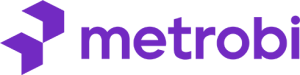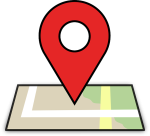In the bustling digital marketplace, your business is invisible without a strong online presence. But here’s a truth that might shock you: Most business owners are leaving money on the table by neglecting one of the most powerful free tools at their disposal—Google My Business Location.
Google My Business Location isn’t just another platform to manage one Google account or business profile. It’s your 24/7 digital storefront, your always-on salesperson, and your direct line to potential customers. Yet, countless businesses fail to harness its full potential.
Why? Because they don’t know how to add their Google My Business Location properly.
“Your brand is what other people say about you when you’re not in the room.” – Jeff Bezos
Imagine this: A potential customer searches for your type of business information. They’re ready to buy. But your competitor’s business information shows up in the search results, and you don’t. Game over.
The difference between winning and losing that customer often comes down to one simple action: correctly adding your Google My Business Location to listings on Google My Business.
But here’s the kicker: It’s not just about pinning a location listing all your locations to shop on a map. It’s about opening a portal that connects you directly to your ideal customers when they’re actively looking for what you offer. To make the most of your Google My Business Location, it’s vital to understand the impact of your business location choice. If you’re unsure how to select the best location for your business, consider reading more about the essential steps to make the right choice with your business location.
Are you ready to stop leaving money on the table? Are you prepared to give your business the visibility it deserves?
In the next few minutes, I’m going to walk you through the exact steps to create a Google business profile and add your Google My Business Location. This isn’t just a technical guide – it’s a blueprint for boosting your business hours, increasing your local visibility, engaging customers, and driving real foot traffic to your door.
The question isn’t whether you can afford to do more than one business as reviews this. The real question is: Can you afford not to do more traffic here?
Lower your delivery costs by 23%
How we reduce costs:
- No delivery vehicle expenses
- Optimized local routes
- Pay-per-delivery model
- Average 23% delivery cost reduction
Google My Business Location Setup Guide: Adding Your Location
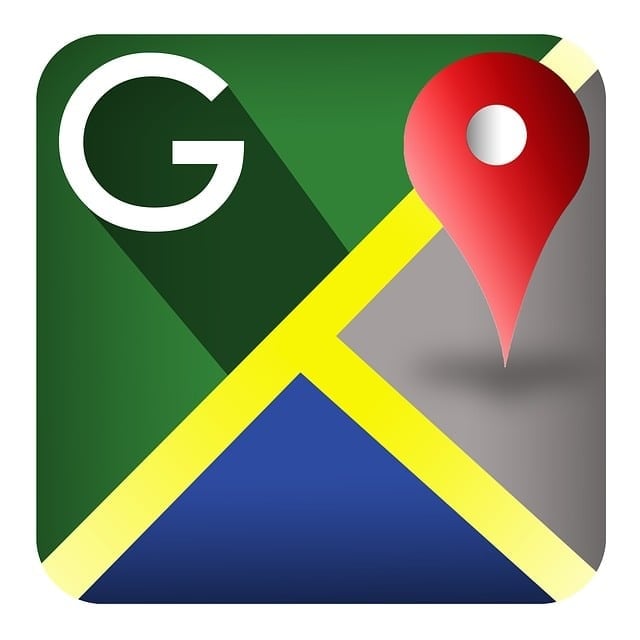
Find out how to add your business location to Google My Business.
Gain insight on fixing incorrect location group details.
Understand how location accuracy affects customer engagement.
Google My Business (GMB) is an essential tool for attracting local customers through maps and search. With 97% of people searching for local services online, it’s crucial for visibility. Here’s a thorough guide to help you add and show additional information to optimize your business location on GMB.
Step 1: Sign In to Google My Business Account
The first step in adding your business location is to sign in. You should use a Google account linked to your custom email domain to maintain brand consistency and ensure professional communication. This ensures you have full access, including administrative permissions, to manage your profile, including adding multiple locations or editing multiple locations.
Go to the Google My Business website.
Use the email address associated with your business.
Ensure your account has admin rights to make changes.
Step 2: Add Your Business Location
Adding your business name and location is a straightforward process if done correctly.
Step 2.1: Access the ‘Add Location’ Feature
After signing in, navigate to the Google My Business dashboard.
Look for a button or link labeled ‘Add Location’. It’s usually visible on the main page dashboard.
Click on this link to proceed with adding a new business location.
Step 2.2: Enter Business Location Details Accurately
Input the full address where your business operates. Avoid abbreviations or short forms as they can confuse mapping.
Check the pre-filled fields. Sometimes, Google might auto-fill your information based on past data, so ensure everything is correct.
Pin your exact location on the map if prompted. Use the drag-and-drop feature to make it as accurate as possible.
Step 3: Categorize Your Business Appropriately
Accurate categorization helps customers find businesses like yours.
Step 3.1: Choose the Primary Business Category
Select a category that best represents your business. There should be a drop-down menu or search function to help find the best match.
The primary category holds significant weight in search relevancy, so deliberate carefully.
Step 3.2: Opt for Additional Categories if Needed
After selecting the primary category, explore additional options to fine-tune your listing.
Choose related categories that cover other aspects or services you offer without veering too far from your core business.
Step 4: Complete Business Profile Verification
The verification process of multiple profiles is crucial to make sure that your business listing is as reliable as possible for potential clients and customers looking you up. 64% of businesses have verified their profiles, highlighting their importance.
Choose a verification method. Options typically include receiving a postcard at your business address, a phone call, or an email.
Follow the specific instructions for your selected method. For postcard verification, watch your mail closely, as this can sometimes get overlooked.
Once you receive the verification code, enter it into the specified field on your GMB profile.
Why is Google My Business Showing the Wrong Location?
If your business location is incorrect, it could lead to missed opportunities. Here’s an example of how to fix this:
Log in to your Google My Business dashboard and click on the location that needs adjustment.
Double-check the address and make necessary edits. If the issue persists, the map pin might be misplaced. Adjust it to point to your precise spot.
Save changes and monitor if the corrections are reflected in searches. Verification might be needed again after significant edits.
How Do I Show My Business Location on Google?
Activating your Google My Business account properly, combining it with accurate category, email and multiple business locations’ details, ensures your business appears in local searches. Given that 70% of potential customers are sent to a location via local Google search, maintaining accuracy is crucial. With regular updates accurate information, photos, and responses to reviews, you signal both reliability and engagement.
Empowering Your Business Locations with Google Maps
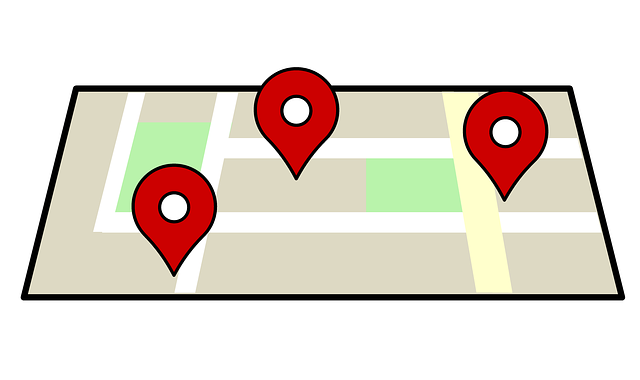
Adding your multiple-location business to Google My Business is more than a digital task—it’s a gateway to local success. By following these steps, you’ve not only put your business on the map but opened doors to new customers and growth. Remember, your Google My Business profile is often the first impression you make online. Keep it updated, respond to reviews, and use all the information and insights to refine your strategy.
The power of local search is in your hands. You should use it wisely. Every photo, every response, every Google search, and every update strengthens your local presence and online reputation. As you implement these practices, watch your business’s visibility grow and customer engagement flourish. In addition, understanding the nuances of your business location is crucial. Check out this insightful guide on making the best decisions regarding your business location to ensure you’re set for success.
Your journey doesn’t end here. It’s an ongoing process of connecting with your community and adapting to their needs. Stay curious, keep learning, and let your Google My Business profile be a true reflection of your commitment to excellence.
Take the next step today. Update one aspect of your profile, respond to a review, and add multiple locations with a new photo. Small actions lead to big results. Your local business success story starts now.