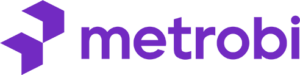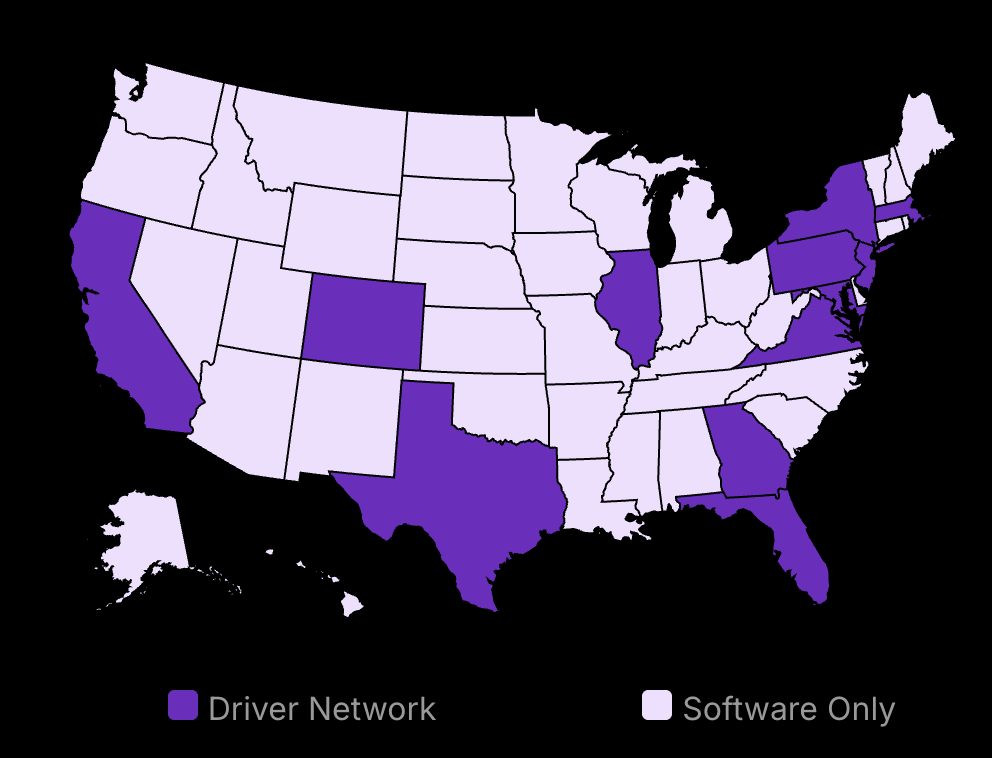I want to be straight with you. Right now, you’re leaving money on the table. With every click, every visit, every abandoned cart on your website, there’s lost opportunity. Why? Because you haven’t tapped into the invisible force that’s changing online marketing.
I’m talking about the Set up a Facebook Pixel.
“But wait,” you might be thinking, “Isn’t that just some technical mumbo-jumbo for IT folks?”
Dead wrong.
The Facebook Pixel is the closest thing to mind-reading technology we have in the digital marketing world. It’s the difference between shouting into the void and whispering directly into the ear of your ideal customer. Explore how the Facebook Pixel can transform your marketing strategy with our guide, ‘Unraveling the Facebook Pixel: Your Ultimate Guide to Mastering It in 2024’.
Imagine knowing exactly who visited your site, what they looked at, and what made them leave. Now imagine being able to reach out to them again, with a message so perfectly tailored it feels like you’re reading their thoughts. Discover the powers of Facebook Pixel and how it can transform your 2024 marketing strategies, in our comprehensive guide ‘Unlocking the Potential of Facebook Pixel: A 2024 Guide‘.
That’s the power of the Pixel.
But here’s the kicker: Most business owners are intimidated by the setup process. They think it’s complicated, time-consuming, or requires a degree in computer science.
Nothing could be further from the truth.
In the next few minutes, I’m going to show you how to set up a Facebook Pixel with the ease of ordering a pizza online. No tech wizardry is required. Just straightforward steps that will transform your marketing overnight.
Are you ready to stop guessing and start knowing exactly how to reach your customers?
Let’s dive in.
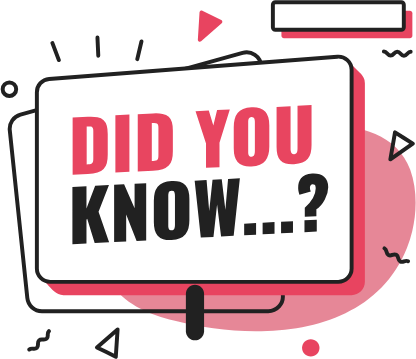
Metrobi drivers are rated 4.97 out of 5
Trusted by local businesses for:
- Background-checked professionals
- Specialized in business deliveries
- Same drivers for consistency
- 4.97/5 average delivery rating
Creating a Facebook Pixel for Your Business
Set up a Facebook Pixel to track customer interactions.
Use data to improve ad targeting and effectiveness.
Install the pixel by adding code to your site.
Setting Up Your Facebook Pixel
First, you need to access Facebook Ads Manager. This is the control panel for all your advertising activities. Here’s how to get started:
Log into Facebook Ads Manager
Open your web browser. Go to the Facebook Ads Manager page.
Use your business credentials to log in. Make sure you have the right permissions.
Once logged in, look for the menu in the top left corner. It’s three horizontal lines; click it.
Navigate to the Events Manager Section
From the menu, select “All Tools.” You will see various options.
Find and click on “Events Manager.” This is where you manage tracking pixels and other data sources.
The Events Manager page will load. This page allows you to create and manage pixels.
Images of these steps would be helpful for visual learners.
Configuring Your Pixel
Setting a pixel’s base code involves connecting it to the right data sources and giving it a meaningful name.
Click on “Connect Data Sources” and Select “Web”
In the Events Manager, find the “Connect Data Sources” button. It’s usually at the top of the page.
Click on it, and a new window will pop up. Choose “Web” as the source. This signals that you’re tracking activity on a website.
Enter a Name for Your Pixel That Represents Your Business
A prompt will ask for a name. Use something that relates to your business. It should be straightforward.
Avoid overly complex names. Keeping it simple helps in organizing and identifying your pixel later.
After naming, check the website URL field. Add your business website’s address.
Questions asked—“Where do I create a Facebook pixel?” You create it here in the Events Manager, under “Connect Data Sources.”
Adding Pixel Code to Your Website
Now, you must insert the pixel code onto the header template of your website. This code needs to go into the header section of all pages you want to track.
Copy the Pixel Base Code and Insert It into Your Website Header
After configuring your pixel, you’ll receive a base code. It looks like a snippet of HTML.
Copy this code.
Open your website’s management tool (such as WordPress or Shopify).
Navigate to the header section. This might be under “Settings” or “Appearance” depending on your platform.
Paste the code inside the header tag (<head>) of your website’s HTML structure.
Save changes and ensure the update reflects across your site.
Verify the Installation with the Facebook Pixel Helper Tool
Download and install the Facebook Pixel Helper extension for your browser.
Go to your website’s homepage and click on the Pixel Helper icon.
The tool should show that your pixel is installed and active.
If errors pop up, revisit the header code placement.
These steps cover another common question: “How to set up a pixel?” The process includes accessing the Events Manager, configuring the pixel, and embedding the base code onscreen instructions.
“To leverage the power of the Facebook Tracking Pixel, I recommend retargeting people who visited your website for more than 45 seconds,” says Jonathan Aufray of Growth Hackers. This emphasizes using pixel data smartly for targeting.
By following these detailed steps, you’ve successfully created a Facebook Pixel. Now, you’re ready to move the Facebook business suite forward with advanced configurations and make full use of your business data.
Configuring Facebook Pixel with a Business Account
Link your Facebook Pixel to your Business Manager account easily.
Manage and share pixels across your business profiles.
Customize event tracking for detailed analytics.
Linking Your Pixel to Your Business Profile
To ensure your Facebook Pixel is working fully operational, link it with your Business Manager account. This connection helps you control, monitor, and enhance your marketing campaigns. Begin by logging into your Business Manager account.
Access Your Business Manager Settings
Once logged in, look at the left sidebar and click on “Business Settings.”
Select the “Data Sources” tab.
In the “Data Sources” section, you will see different options. Here, locate “Pixels.” This is where your existing pixels are listed and managed.
Manage Your Pixels
Click on “Pixels” under the “Data Sources.”
Find your pixel from the list and choose it.
After choosing your pixel, ensure it’s properly linked by confirming the details listed, such as pixel ID and name. This association ensures data is collected accurately. Remember to double-check for the correct pixel assignment to prevent data discrepancies.
Associating Multiple Pixels
If your business operates with several ad campaigns, you might have multiple pixels. Managing them efficiently is crucial. Associating a pixel with your ad account helps track metrics and tweak strategies effectively.
Assign Your Pixel to an Ad Account
In the Business Manager, under “Business Settings,” find and select “Ad Accounts.”
Select the ad account you want to pair with your pixel.
Click “Assign Pixel” and choose the correct pixel from the list.
This assignment integrates your own pixel set with the chosen ad account for refined ad tracking. Remember, each ad account can use only one pixel to avoid data overlap.
Manage Permissions for Team Members
To collaborate with your team, manage who can access or modify pixel settings.
Under “Pixels” in the “Data Sources,” select your pixel.
Click on “People” and “Partners” to manage who can view or edit the pixel.
Assign roles – admin, analyst, etc., appropriately.
Setting proper permissions ensures that your team can efficiently leverage pixel data while maintaining control over critical settings.
Customizing Facebook Pixel Code Event Tracking
Customizing events lets you track specific actions taken by customers, such as viewing a product or completing a purchase. Custom settings help in collecting actionable insights that can optimize marketing tactics.
Set Specific Events
In the “Events Manager,” under your selected pixel, click on “Set Up” and choose “Event Setup Tool.”
Input your website URL and select “Open Website.”
With the tool active, choose the events you need, like “View Content,” “Add to Cart,” or “Purchase.” Facebook’s automatic suggestions help you add events anyway, but manual selection provides precise control over what’s tracked.
Use Facebook’s Event Setup Tool
This tool offers a no-code way to track user actions.
Highlight elements on your website to assign events.
Confirm each event setup before moving to the next.
Using this tool aids in setting up a web platform without modifying the website code directly, minimizing technical barriers. Regular review ensures events remain relevant as your business grows or changes.
By carefully following these steps, you’ll be able to seamlessly install Facebook Pixel, you should associate your Facebook Pixel with your business account, manage several pixels, and customize the event tracking. This setup lends itself to better data-driven decisions, setting the ground for future configuration for maximum impact.
Configuration of Facebook Pixel ID for Maximum Impact
Track precise user actions with custom conversions.
Use standard events to refine ad targeting and results.
Confirm pixel operations with testing tools.
Utilizing Custom Conversions
Creating custom conversion events is the first step to optimizing your Facebook Pixel. These events let you track specific user actions that matter to your business, like making a purchase or signing up for a newsletter.
Access Events Manager: Log into your Facebook Business account and head to the Events Manager. This is where you manage your pixels.
Create a Custom Conversion: Click on the “Custom Conversions” tab. Then click the “Create Custom Conversion” button. Choose the data source (your pixel) that you want to use to track conversions.
Define Conversion Rules: Set rules using parameters your website reports to Facebook. For example, you might choose conversion events like URLs or event names. If you track sales, use a URL that includes “/checkout” as a trigger for a purchase conversion.
Name Your Conversion Event: This step is important for identifying each conversion later in the analysis. Use clear and descriptive names.
Assign a Category: This helps categorize the conversion event. For instance, if it’s a purchase, select “Purchase” as the category.
Setting Rules and Conditions
To track specific conversions effectively, conditions must be clearly defined. Here’s how to do it:
Establish Key Actions: Determine what actions you need to track. This could be adding to a cart, viewing a page, or completing a form.
Use Conditions Wisely: Conditions allow you to specify exact scenarios for when a conversion is counted. For example, if tracking purchases, use a price parameter to only record transactions above a certain value.
Test Your Conditions: Before saving, preview how these rules will operate. This helps ensure data accuracy.
Leveraging Standard Events for Data Analysis
Standard events are predefined actions recognized by the Facebook ad itself, providing reliable data across different ad strategies. They play a vital role in inconsistent data collection, making analysis straightforward.
Identify Relevant Standard Events: Facebook offers several default events, such as “Purchase,” “Lead,” and “CompleteRegistration.” Choose ones that align with your objectives.
Implement Standard Events in Code: These events require embedding specific code snippets into your website code. Access your website’s backend and place the event code snippets at key points, such as checkout pages.
Verify Event Setup: Utilize the Facebook Pixel Helper extension to ensure all events are firing correctly on the intended pages.
Analyzing information from these events allows for better targeting of custom audiences by identifying effective ads and placements.
Analyzing Event Data
After setting up events, dive into data interpretation:
Check Events in Events Manager: Look at the event data within Events Manager. This includes volume metrics for each event and details like the total number of “AddToCart” actions.
Look for Patterns: Determine which events correlate with successful conversions. Use these findings to adjust ad strategies.
Testing Functionality of Your Meta Pixel
Even with a perfect pixel setup, though, without proper testing, the pixel might not function as expected. Regular tests identify potential issues and confirm accurate event tracking.
Use Facebook Pixel Helper: This browser extension verifies that your pixel is active and collecting data as intended. After installing it, navigate to your website and activate the helper on your browser. It will show what pixels are on your page and if they are firing correctly.
Access Events Manager for Real-Time Data: Check the Diagnostics and Overview tabs. These display issues, debug steps, and real-time event tracking.
Perform Test Events: Manually trigger events on your website, like completing a checkout, and see if the pixel records these actions in Facebook Events Manager.
Troubleshoot Missing Events: If an event doesn’t appear, check if the pixel code is correctly placed on the relevant pages. Also, look at Javascript code and console errors in the web browser’s developer tools for any script errors.